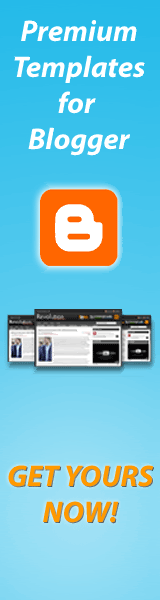Digital Camera Modes (Eng)

Digital Camera Modes
This week I did an informal survey on a few of my digital camera owning friends and asked them to nominate which shooting modes that they most commonly use on their digital cameras (they use a range of point and shoot and DSLR digicams).
The results of this little survey didn’t really surprise me - Automatic Mode was the overwhelming response from both beginner and the more advanced users alike (a little surprising to me). In fact three of the people I questioned responded by asking ‘is there any other non Automatic mode?’
As a result I’ve decided to take a run through the basic shooting modes that most digital cameras have (both point and shoot and DSLRs have most of these).
While this is pretty basic information for many readers I hope it will be helpful for those right at the beginning of their digital photography journey who are yet to venture out of Automatic Mode.
Automatic Mode
I suspect no one will need any introduction to this mode (as it seems most digital camera owners use it). Auto mode tells your camera to use it’s best judgement to select shutter speed, aperture, ISO, white balance, focus and flash to take the best shot that it can. With some cameras auto mode lets you override flash or change it to red eye reduction. This mode will give you nice results in many shooting conditions, however you need to keep in mind that you’re not telling your camera any extra information about the type of shot you’re taking so it will be ‘guessing’ as to what you want. As a result some of the following modes might be more appropriate to select as they give your camera a few more hints (without you needing to do anything more).
 Portrait Mode
Portrait Mode
When you switch to portrait mode your camera will automatically select a large aperture (small number) which helps to keep your background out of focus (ie it sets a narrow depth of field - ensuring your subject is the only thing in focus and is therefore the centre of attention in the shot). Portrait mode works best when you’re photographing a single subject so get in close enough to your subject (either by zooming in or walking closer) so that your photographing the head and shoulders of them). Also if you’re shooting into the sun you might want to trigger your flash to add a little light onto their face.
 Macro Mode
Macro Mode
Macro mode lets you move your closer into your subject to take a close up picture. It’s great for shooting flowers, insects or other small objects. Different digital cameras will have macro modes with different capabilities including different focussing distances (usually between 2-10cm for point and shoot cameras). When you use macro mode you’ll notice that focussing is more difficult as at short distances the depth of field is very narrow (just millimeters at times). Keep your camera and the object you’re photographing parallel if possible or you’ll find a lot of it will be out of focus. You’ll probably also find that you won’t want to use your camera’s built in flash when photographing close up objects or they’ll be burnt out. Lastly - a tripod is invaluable in macro shots as the depth of field is so small that even moving towards or away from your subject slightly can make your subject out of focus. (I’ll write a full tutorial on Macro Photography in the coming weeks).
 Landscape Mode
Landscape Mode
This mode is almost the exact opposite of portrait mode in that it sets the camera up with a small aperture (large number) to make sure as much of the scene you’re photographing will be in focus as possible (ie it give you a large depth of field). It’s therefore ideal for capturing shots of wide scenes, particularly those witch points of interest at different distances from the camera. At times your camera might also select a slower shutter speed in this mode (to compensate for the small aperture) so you might want to consider a tripod or other method of ensuring your camera is still.
 Sports Mode
Sports Mode
Photographing moving objects is what sports mode (also called ‘action mode’ in some cameras) is designed for. It is ideal for photographing any moving objects including people playing sports, pets, cars, wildlife etc. Sports mode attempts to freeze the action by increasing the shutter speed. When photographing fast moving subjects you can also increase your chances of capturing them with panning of your camera along with the subject and/or by attempting to pre focus your camera on a spot where the subject will be when you want to photograph it (this takes practice).
 Night Mode
Night Mode
This is a really fun mode to play around with and can create some wonderfully colorful and interesting shots. Night mode (a technique also called ’slow shutter sync’) is for shooting in low light situations and sets your camera to use a longer shutter speed to help capture details of the background but it also fires off a flash to illuminate the foreground (and subject). If you use this mode for a ’serious’ or well balanced shot you should use a tripod or your background will be blurred - however it’s also fun to take shots with this handheld to purposely blur your backgrounds - especially when there is a situation with lights behind your subject as it can give a fun and experimental look (great for parties and dance floors with colored lights).
 Movie Mode
Movie Mode
This mode extends your digital camera from just capturing still images to capturing moving ones. Most new digital cameras these days come with a movie mode that records both video but also sound. The quality is generally not up to video camera standards but it’s a handy mode to have when you come across that perfect subject that just can’t be captured with a still image. Keep in mind that moving images take up significantly more space on your memory storage than still images.
Other less common modes that I’ve seen on digital cameras over the past year include:
- Panoramic/Stitch Mode - for taking shots of a panoramic scene to be joined together later as one image.
- Snow Mode - to help with tricky bright lighting at the snow
- Fireworks Mode - for shooting firework displays
- Kids and Pets Mode - fast moving objects can be tricky - this mode seems to speed up shutter speed and help reduce shutter lag with some pre focussing
- Underwater Mode - underwater photography has it’s own unique set of exposure requirements
- Beach Mode - another bright scene mode
- Indoor Mode - helps with setting shutter speed and white balance
- Foliage Mode - boosts saturation to give nice bold colors
Semi Automatic Modes
Aperture Priority Mode (A or AV)
This mode is really a semi-automatic (or semi-manual) mode where you choose the aperture and where your camera chooses the other settings (shutter speed, white balance, ISO etc) so as to ensure you have a well balanced exposure. Aperture priority mode is useful when you’re looking to control the depth of field in a shot (usually a stationary object where you don’t need to control shutter speed). Choosing a larger number aperture means the aperture (or the opening in your camera when shooting) is smaller and lets less light in. This means you’ll have a larger depth of field (more of the scene will be in focus) but that your camera will choose a faster shutter speed. Small numbers means the opposite (ie your aperture is large, depth of field will be small and your camera will probably choose a slower shutter speed).
Shutter Priority Mode (S or TV)
Shutter priority is very similar to aperture priority mode but is the mode where you select a shutter speed and the camera then chooses all of the other settings. You would use this mode where you want to control over shutter speed (obviously). For example when photographing moving subjects (like sports) you might want to choose a fast shutter speed to freeze the motion. On the flip-side of this you might want to capture the movement as a blur of a subject like a waterfall and choose a slow shutter speed. You might also choose a slow shutter speed in lower light situations.
Program Mode (P)
Some digital cameras have this priority mode in addition to auto mode (in a few cameras Program mode IS full Auto mode… confusing isn’t it!). In those cameras that have both, Program mode is similar to Auto but gives you a little more control over some other features including flash, white balance, ISO etc. Check your digital camera’s manual for how the Program mode differs from Automatic in your particular model.
Fully Manual Mode
Manual Mode
In this mode you have full control over your camera and need to think about all settings including shutter speed, aperture, ISO, white balance, flash etc. It gives you the flexibility to set your shots up as you wish. Of course you also need to have some idea of what you’re doing in manual mode so most digital camera owners that I have anything to do with tend to stick to one of the priority modes.
Source: http://digital-photography-school.com






 Portrait Mode
Portrait Mode Macro Mode
Macro Mode Landscape Mode
Landscape Mode Sports Mode
Sports Mode Night Mode
Night Mode Movie Mode
Movie Mode